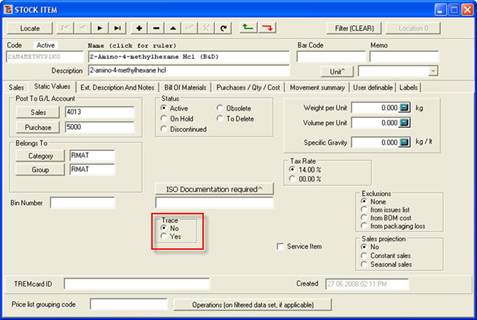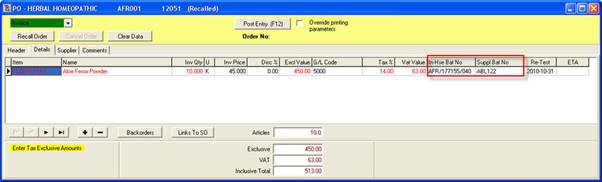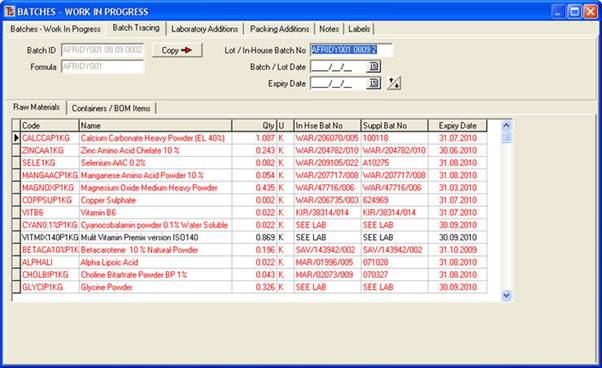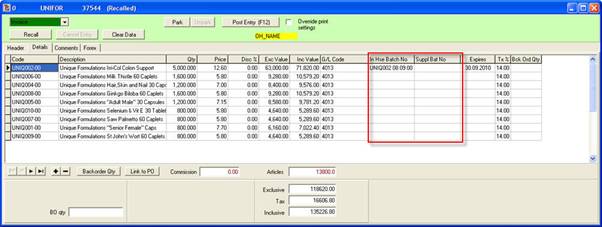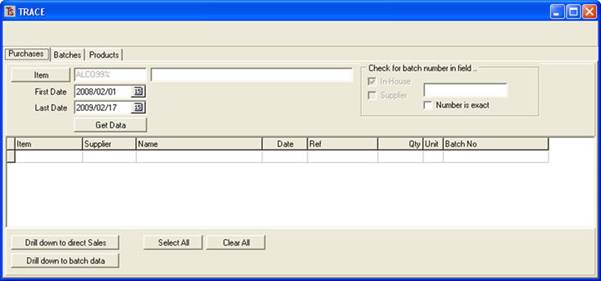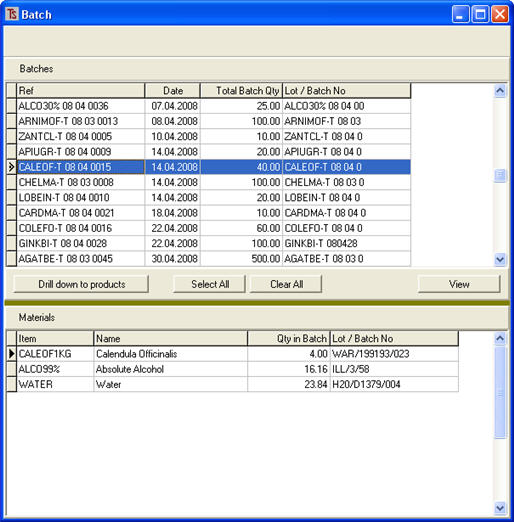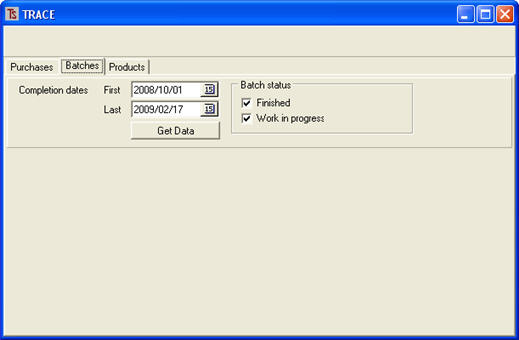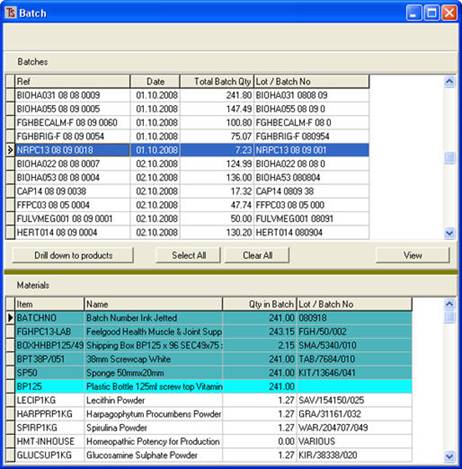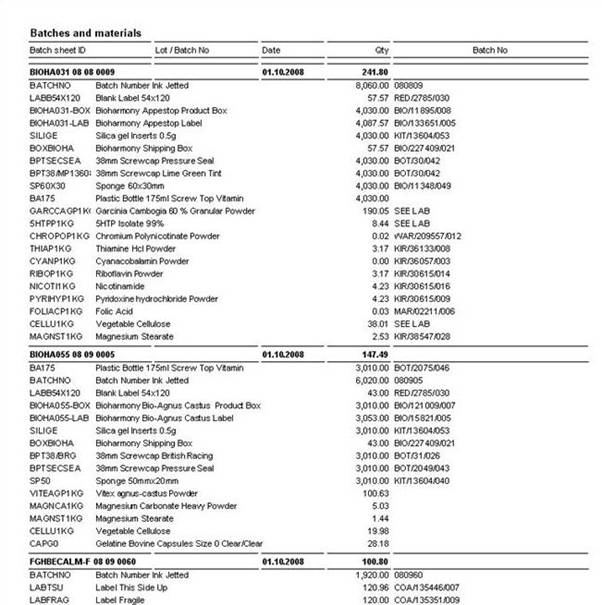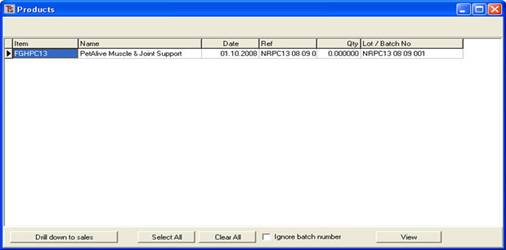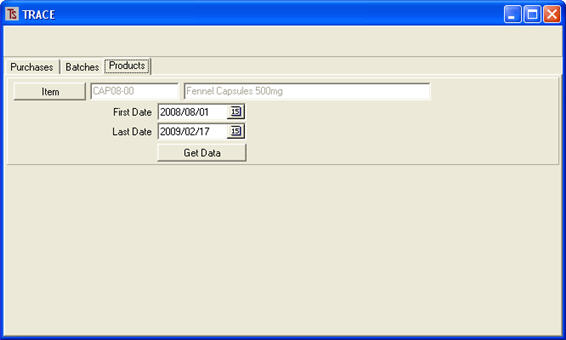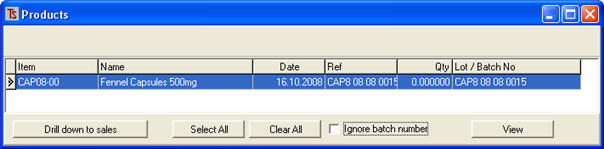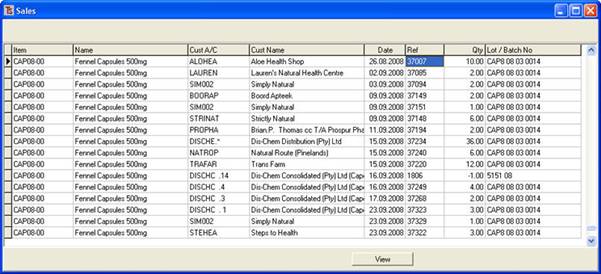BATCH TRACING IN EXACT / ALCHEMIST
This module is a full source and destination tracking system that would also
allow you to trace raw materials and packaging batches throughout the whole
system.
In other words, say, for example, some products were sent to several customers and
it was then discovered that one of the raw materials included in the products
was faulty, you would immediately be able to see which customers had received
product containing the faulty material.
Also, should a customer report that a product he had received appeared to be
faulty, you would immediately be able to see which batches of raw materials had
been
used in the product and re-test them to determine whether the problem arose
from faulty materials ; In which case you may have a claim against your
supplier.
With this system materials may be traced selectively. I.e, you do not have to
trace everything.
The traceable products are flagged here (outlined in red)
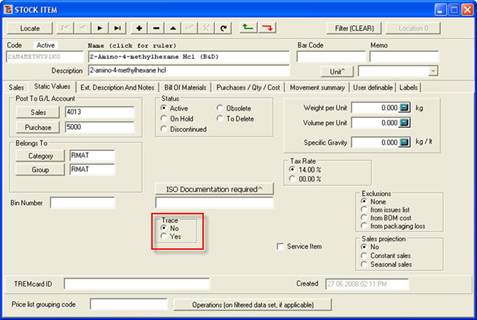
GOODS RECEIVED
When you purchase a traceable raw material, the batch numbers are entered when
you receive the goods. These numbers may be the supplier’s
number or a number that you generate in-house (or both). Multiple batch numbers
on the same delivery note may be entered separated by a comma.
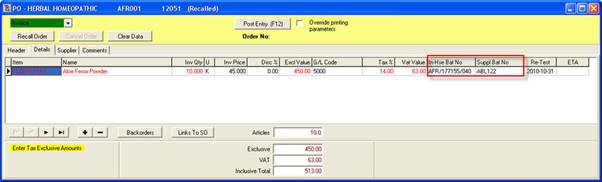
GOODS MANUFACTURED
When
batches are manufactured, at the finished goods stage, clicking on the Batch Tracing button brings up a screen
similar to that shown below where
the operator may click on the field under either In Hse Bat No and/or on the field for Suppl Bat No in to bring up a drop-down list of available batch
numbers
of the used raw materials (and packaging if you want to trace these too).
Traceable materials are displayed in red.
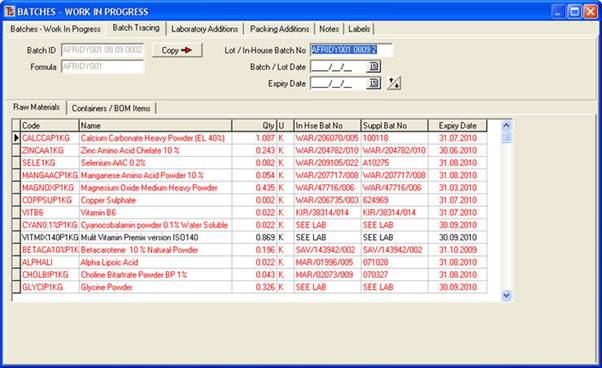
GOODS SOLD
When traceable
goods are sold, the operator enters the batch numbers of the products supplied
into the delivery note / invoice.
These batch
numbers are generated by Alchemist.
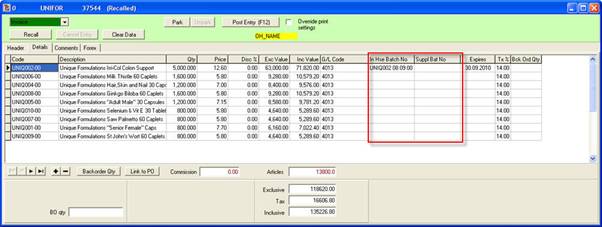
In the event that you are re-selling product that you have purchased for
re-sale, you may also enter the supplier’s batch number(s).
TRACING
When you wish
to trace an item, you go to [Stock][Reports][Alchemist]
and click on the [Trace] button.
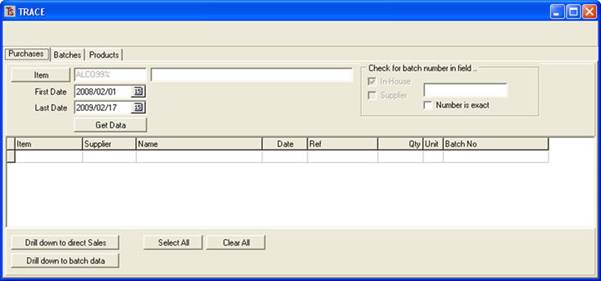
As you will
see by studying the screen above, there are three tags.
Purchases
tag; here
you may enter a purchased product to be traced, select a date range or you may
enter a batch number (which may or may
not be 100% accurate – see (Number is
exact) selection) and then click [Get
Data].

You can see
from above that this provides information about who supplied the material
selected, when it was supplied and the suppliers’ batch
numbers.
From this screen, if the material was
purchased and sold, then , by clicking the [Drill
down to direct Sales] button, you would be able to see who
had purchased the product, under what batch number, and when.
If the
product is used in manufacturing, by selecting a particular batch of the raw
material and clicking on the [Drill down
to batch data] button,
you will be able to see something likethis:
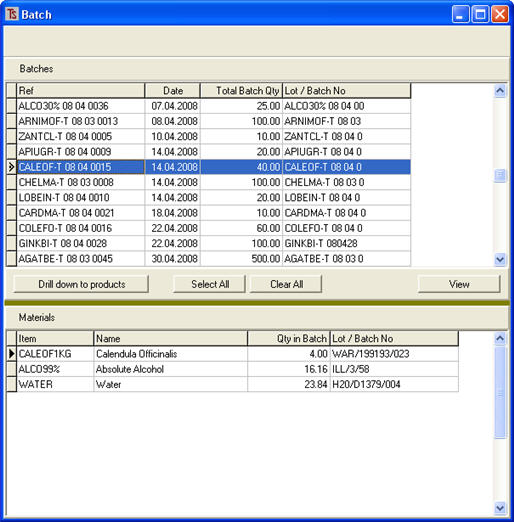
The above
gives details of the batches in which this particular batch of raw material has
been used.
Batches
tag;
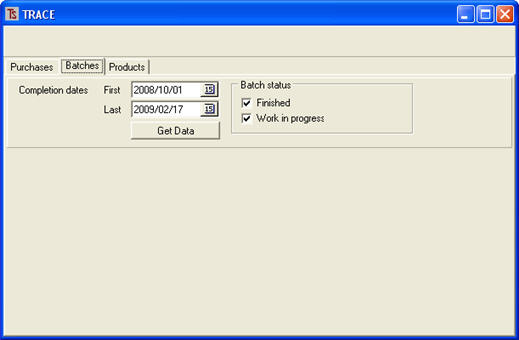
Here you
select a date range and whether or not the batches are Work in Progress,
Finished, or both.
When you
select [Get Data] you will see
something like:
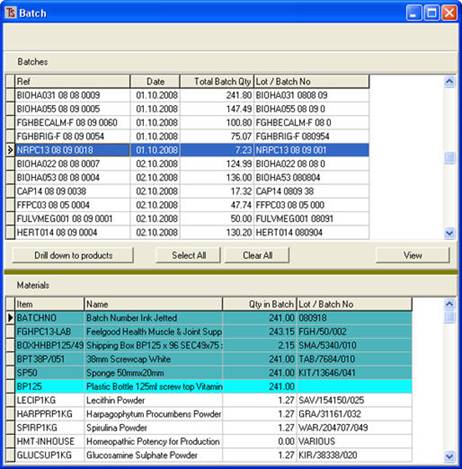
When you
highlight a batch in the upper half of the screen, the lower half displays all
of the materials used in that batch along with their batch numbers.
The Bill of materials items are shown in dark blue.
The
container is shown in light blue
The
materials used in the recipe or formulation are in light grey.
If you
click on [View] you will see a
report on the products with all of the materials used in those products, and
their batch numbers.
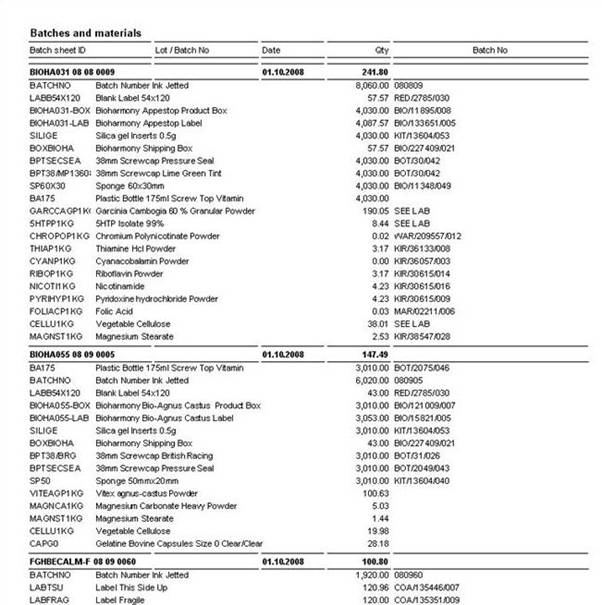
From here
you may [Drill down to products]
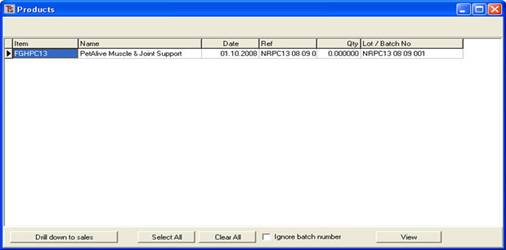
This shows
details of the products produced.
Products tag;
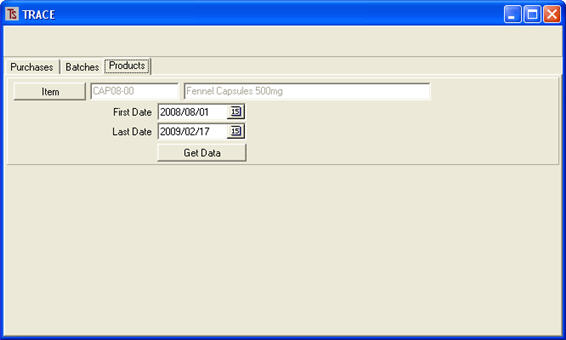
Here you can
select a product and a date range and click [get Data].
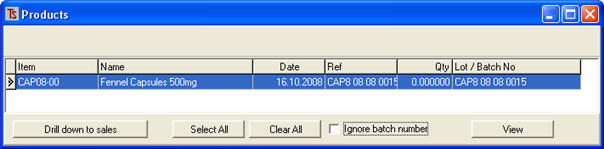
This gives information about the batches of products made within the date
parameters.
If you then click
[Drill
down to sales] (note: you may need to select “ignore batch number” to get the
information) you will see something similar to:
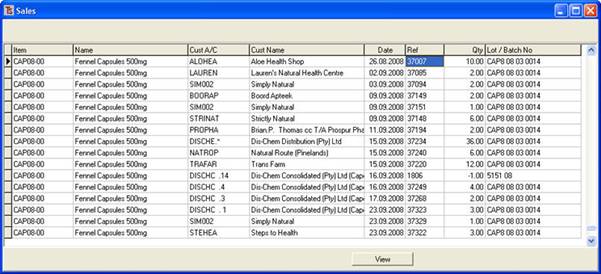
Clicking the [View] button will give a report on who had
purchased the product, with batch numbers, invoice numbers and quantities.
You will see from the above that this is
a very comprehensive batch tracing system that can track all items from receipt
by your company through
manufacturing to the sale of the end product to the customer.